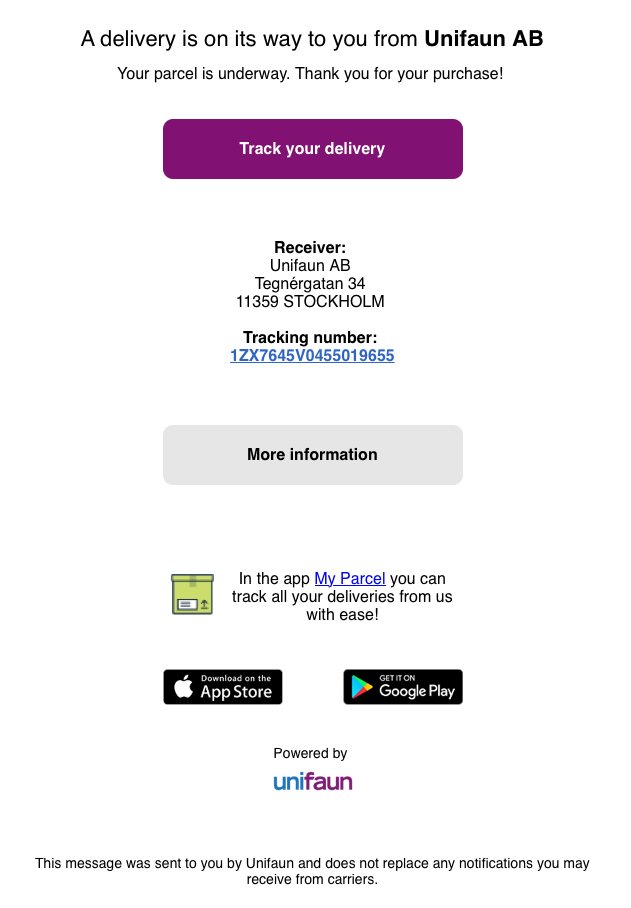Email pre-notification - Printing favorites
Go to > .
Click , or followed by
 to the left of an existing printing favorite.
to the left of an existing printing favorite.For a new printing favorite, enter details as instructed for printing favorites.
For both new and existing printing favorites, go to the Service and addons section and click .
Scroll down to the Options section and check the Pre-notification (Email) box.
You can specify whether the information should be hidden, locked or selectable.
You can type a personal message in addition to the general text used in the notification. Use pipe characters, (|), for line breaks.
If you have branded email pre-notification, select a template.
Go to > to use the printing favorite with email pre-notification for a shipment.
You can add email pre-notification to an existing printing favorite for a single shipment.
Go to > .
Select printing favorite by clicking
 .
.On the page Print - shipment and addons, in the Options section, select Pre-notification (Email).
The setting is not saved in the printing favorite.
Example: