Pickup booking
ESSENTIAL |
Some carriers offer pickup of your parcels/goods.
You can book pickup for a shipment in several ways:
Book while creating the shipment - Valuable if you create one single shipment that you want the carrier to pick up
Book directly after printing - Convenient if you just realized you want the parcel to be picked up
Book separately - Useful if you want to book pickup for several shipments, with the same or different carriers, after creating all shipments
Note
All methods may not be available for all services. For example, for some services, typically freight services, pickup booking is preselected. For those services it’s not possible to book pickup afterwards.
Pickup booking is available for standard printing, printing favorites and stored printings.
How to book pickup
Book pickup while creating the shipment
Go to > , or and click
 next to the printing favorite you want to use, and begin creating the shipment.
next to the printing favorite you want to use, and begin creating the shipment.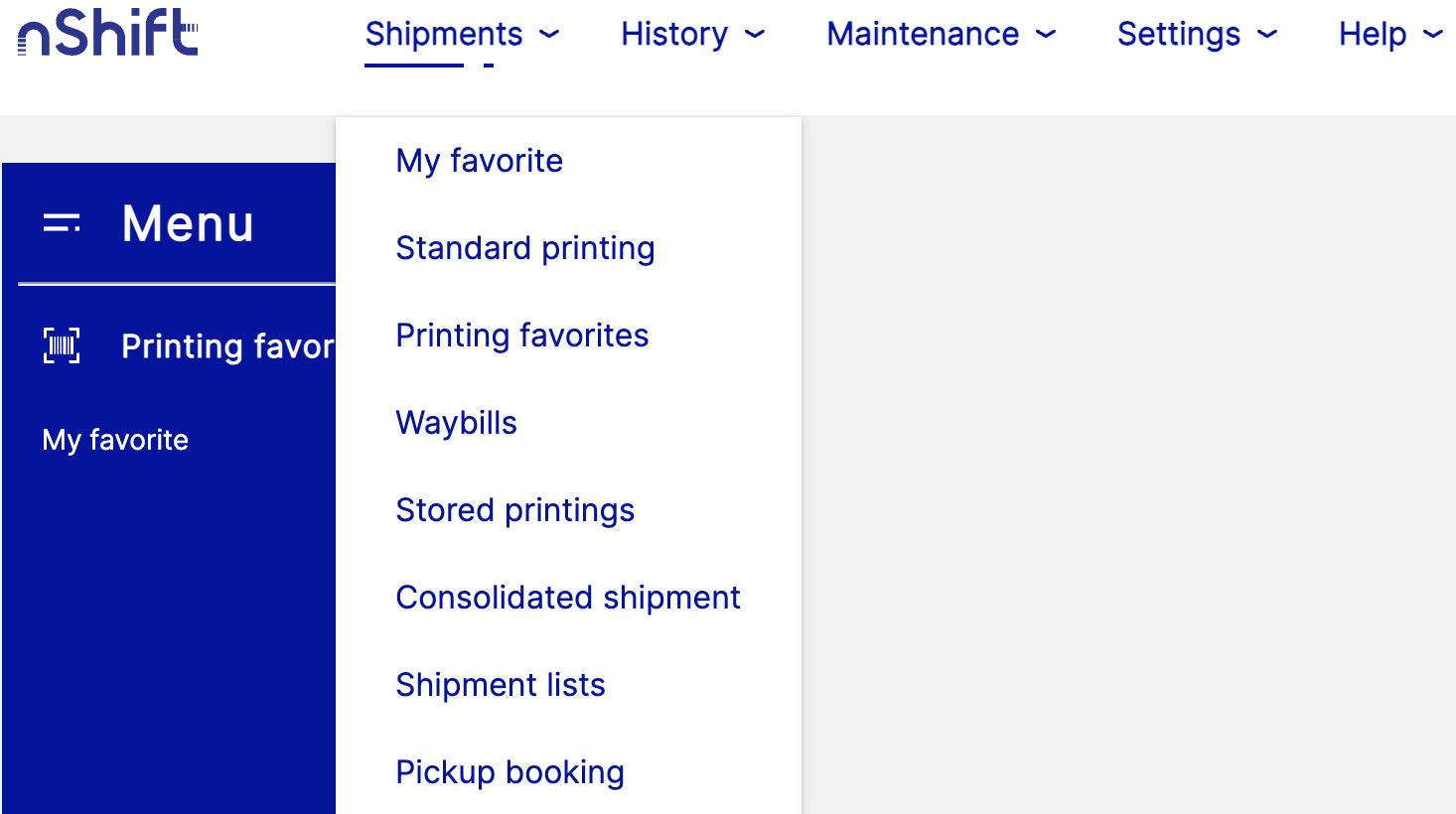
Tip
Create shortcuts to your printing favorites for easy access from the shortcut menu to the left or the menu.
On the page Print - Shipment and addons, section Pickup, check the Book pickup box.
Enter the relevant information. The information requested may differ between carriers.
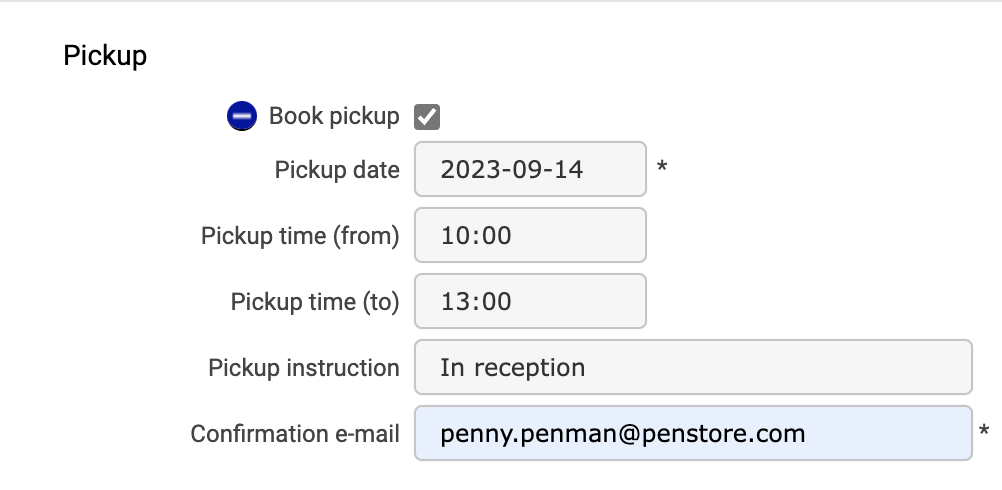
Finish the remaining steps.
Click or to print immediately, or for later printing.
Book pickup directly after printing
After printing, click .
Click .
Enter the relevant information. The information requested may differ between carriers.
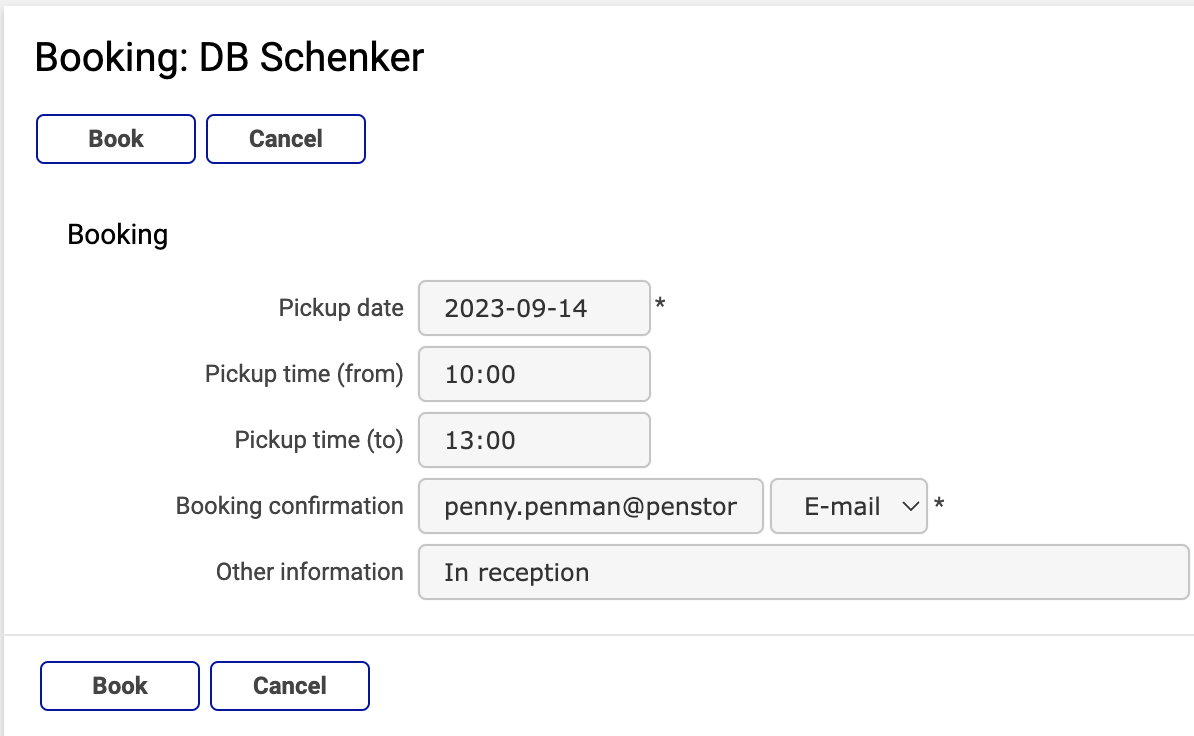
Click .
Book pickup for several shipments
Go to > .
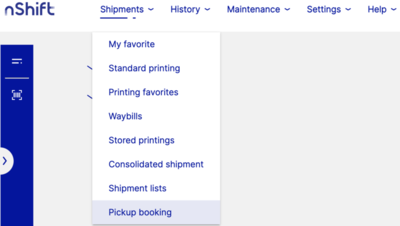
Use the search function to find the shipments you want to include in the booking.
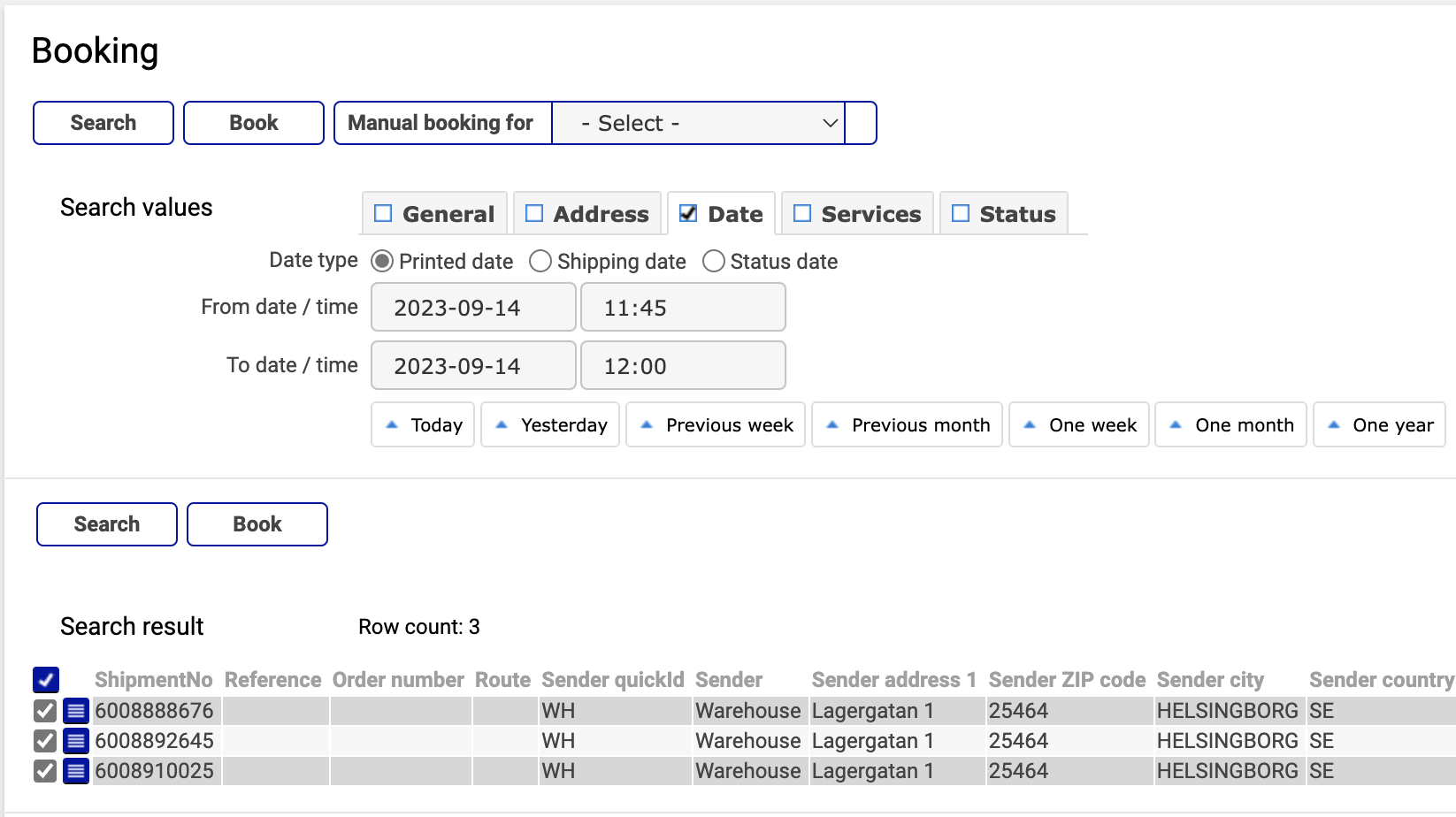
Tip
You can exclude any shipment from your booking by unchecking the box next to the shipment in the search result.
Click .
Note
You can book pickup with different carriers, but you have to go through one information page for each carrier.
Enter the relevant information for the first carrier.
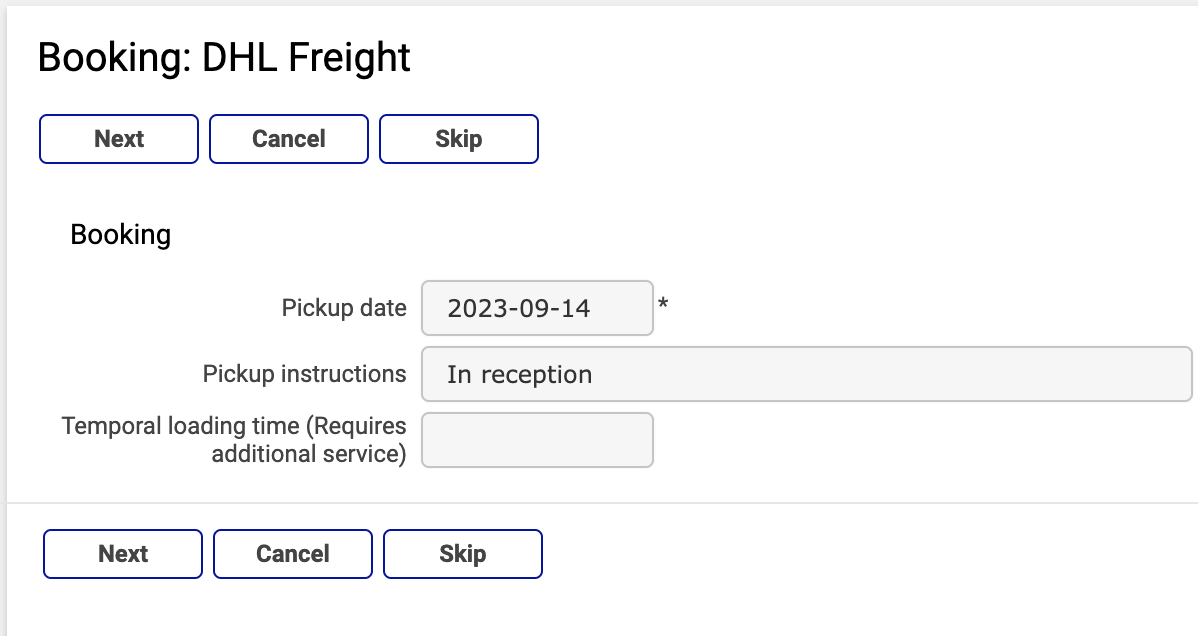
Click .
Click if you don't want to book pickup with that particular carrier.
Enter the relevant information for the next carrier and keep clicking after each carrier until you reach the last one.
Click .
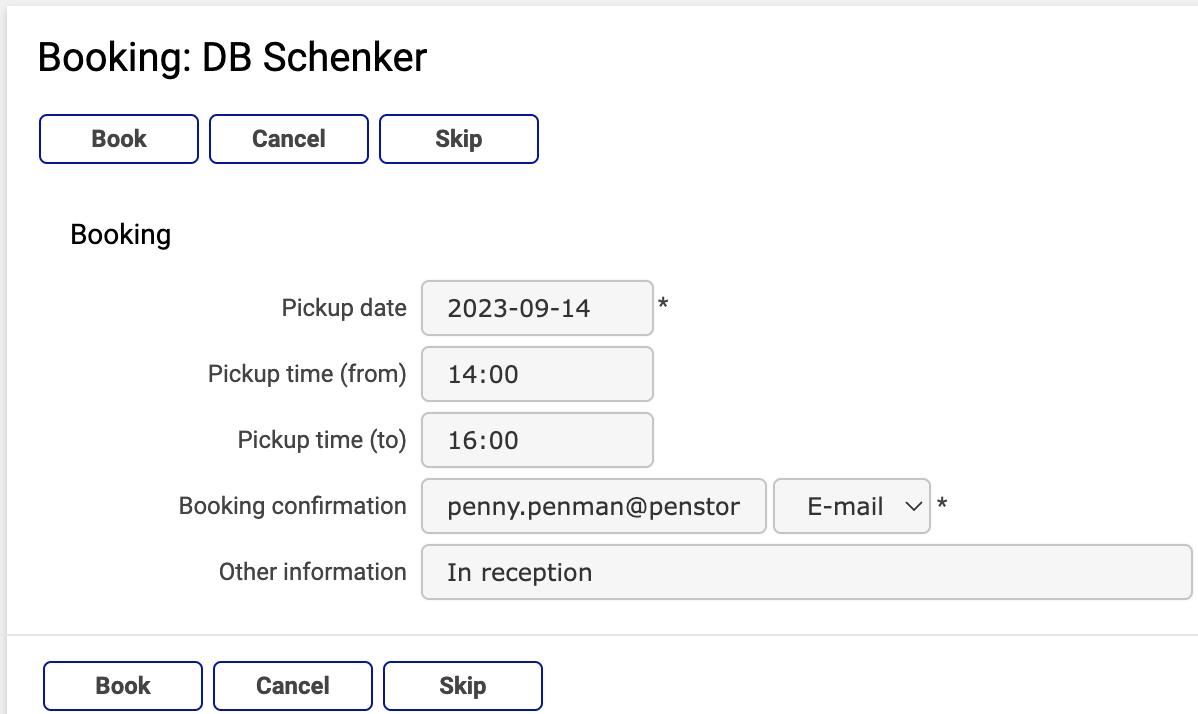
Book pickup for a stored shipment
Go to > .
If necessary, use the search function to find the shipment.
Click
 next to the shipment row.
next to the shipment row.Go to the page Print - Shipment and addons, section Pickup and check the Book pickup box.
Enter the relevant information. The information requested may differ between carriers.
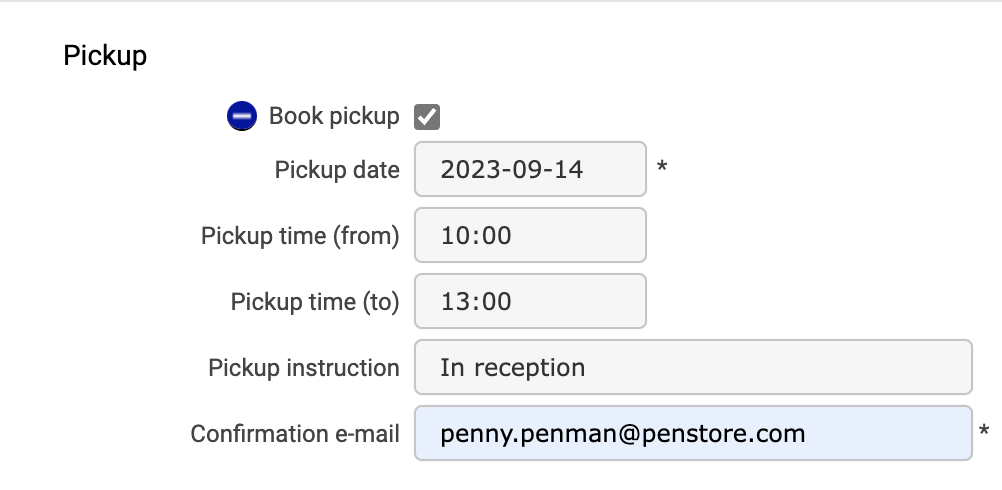
Click or .
Book pickup for several stored shipments
Go to > .
Use the search function to find the shipments you want to include in the booking.
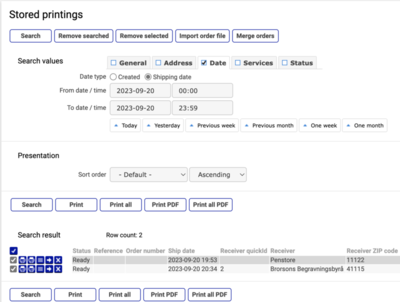
Click or .
Click .
After printing, click .
Click .