Extended conditions
PREMIUM
Extended conditions allow you to use expressions and functions to dynamically modify certain text fields.
Expressions can be used in text fields such as:
Fields for titles
Captions for field X
Price
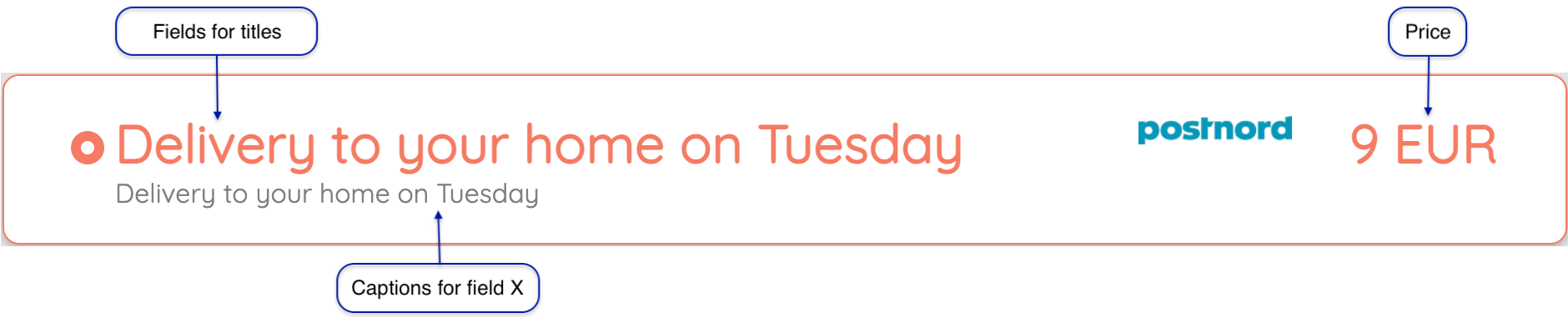
Conditions and expressions can include parameters.
Conditions and expressions can include predefined functions.
Conditions and expressions can be written using operators.
Expressions must be written inside curly braces, “{}”.
Curly braces are not allowed inside strings in these fields.
Example: Deliver next working day - weekday
The shipment will be delivered to the door next working day (receiver's timezone).
Today is Friday.
Text will be displayed as a weekday.
Expression: {nextWorkDayReceiver()}
Enter:
Section Fields for titles > Field English (en): Delivery to your door on {nextWorkDayReceiver()}
Result:
 |
Example: Deliver next working day and add one day - weekday
The shipment will be delivered to the door in one working day as from next working day (receiver's timezone).
Today is Friday.
Text will be displayed as a weekday.
Expression: {nextWorkDayReceiver()+day}
Enter:
Section Fields for titles > Field English (en): Delivery to your door on {nextWorkDayReceiver()+day}
Result:
 |
Example: Deliver next working day and add days - date
The shipment will be delivered to the curbside in three working days as from next working day (receiver's timezone).
Today is Friday 2021-09-17.
Text will be displayed as a date.
Expression: {nextWorkDateReceiver()+day*3}
Enter:
Section Fields for titles > Field English (en): Delivery to your curbside on {nextWorkDateReceiver()+day*3}
Result:
 |
Example: Add days and deliver next working day
The shipment will be delivered to your home next working day as from three days from today (receiver's timezone).
Today is Friday 2021-09-17.
Text will be displayed as a date.
Expression: {nextWorkDateReceiver(dateNowReceiver+day*3)}
Enter:
Section Fields for titles > Field English (en): Delivery to your home on {nextWorkDateReceiver(dateNowReceiver+day*3)}
Result:
 |
Example: Deliver next working day and add days, if today is weekend
If the order is placed on a weekend (sender's timezone), the shipment will be delivered in two days as from next working day (receiver's timezone).
Today is Saturday.
Text will be displayed as a weekday.
Condition: todayIsWeekendSender() = TRUE
Expression: {nextWorkDayReceiver()+day*2}
Enter:
Section Fields for titles > Field Condition: todayIsWeekendSender() = TRUE
Section Fields for titles > Field English (en): Delivery to your home on {nextWorkDayReceiver()+day*2}
Result:
 |
Example: Deliver first working day next year
The shipment will be delivered to your home next working day (sender's timezone) as from a specific date.
Text will be displayed as a date.
Expression with argument: {nextWorkDateSender("2021-12-31")}
Enter:
Section Fields for titles > Field English (en): Delivery to your door on {nextWorkDateSender("2021-12-31")}
Result:
 |
Example: Delivery next day if order is placed before cut-off time
The shipment will be delivered next day if the order is placed before 14:00 (receiver's timezone).
Create a new delivery option and associated service.
Click New in the Fields for titles section.
Go to the Basic information section and enter
timeNowReceiver < "14:00"in the Condition field.In the Language section, enter
Next day deliveryin the English (en) field.Click OK.
Click New in the Fields for titles section.
Go to the Basic information section and enter
Delivery in 2-3 daysin the English (en) field.Result if the order is placed at 11 a.m.:

Result if the order is placed at 3 p.m.:

Tip
To test the condition use the parameter currentutcdatetime with value, for example, 2022-09-12 11:00 and 2022-09-12 15:00 respectively.
Example: Use custom parameters to display shipping price
The shipping price is 10 EUR.
Create a new custom parameter:
Name: baseshippingprice
Type: Decimal number
Default: 10
Create a new delivery option and associated service.
When adding the service, click New in the Prices section.
Enter
{baseshippingprice} EURin the English (en) field.Enter
{baseshippingprice}in the Price field.Result:

Example: Use custom parameters to add a surcharge to the shipping price
The shipment price is higher if the shipment weighs 200 kg or more.
Create a new custom parameter:
Name: baseshippingprice
Type: Decimal number
Default: 10
Create a new custom parameter:
Name: weightsurcharge
Type: Decimal number
Default: 0.2
Create a new delivery option and associated service.
When adding the service, click New in the Prices section.
Enter
weight < 200in the Condition field.Enter
{baseshippingprice} EURin the English (en) field.Enter
{baseshippingprice}in the Price field.Click OK.
Click New in the Prices section.
Enter
weight >= 200in the Condition field.Enter
Heavy package - {baseshippingprice*(1+weightsurcharge)} EURin the English (en) field.Enter
{baseshippingprice*(1+weightsurcharge)}in the Price field.Result:

Example: Use custom parameters to add a discount to the shipping price
The shipping price is discounted with 10 %.
Create a new custom parameter:
Name: baseshippingprice
Type: Decimal number
Default: 10
Create a new custom parameter:
Name: discount
Type: Decimal number
Default: 0.9
Create a new delivery option and associated service.
When adding the service, click New in the Prices section.
Enter
{baseshippingprice*discount} EURin the English (en) field.Enter
{baseshippingprice*discount}in the Price field.Result:
