Profiles
ESSENTIAL |
Use profiles to share an account but still give users individual logins.
Tip
Create several different profiles for increased security.
Each profile is assigned a profile ID and a password that together with the user ID are used for logging in to nShift Delivery. The profile ID must be unique.
There is always a default profile that is an administrative profile. It can create, change or delete other profiles.
Note
The default profile's name depends on the region to which your account belongs.
Region | Default profile |
|---|---|
Denmark | Standard |
Finland | standardi |
Norway | Standard |
Sweden | standard |
United Kingdom | standard |
Create a profile
Go to > .
Click .
Enter profile name and password.
Caution
The password must be between 8 and 32 characters and contain at least one letter and one digit.
Only a-z, A-Z and 0-9 are allowed.
No alphabetical, numeric or keyboard sequences longer than three (3) characters are allowed. For example, ABCD2222, AAAA1234 and QWERTY22 are not valid passwords.
Passwords are only visible when created. Once you click , they get encrypted and can't be read as text.
Use to create a secure and valid password.
Enter a valid email address if you will use MFA (multi-factor authentication).
Note
Multi-factor authentication (MFA) is an authentication method that requires the user to provide two or more verification factors in order to access an application. MFA is recommended to increase security, to protect against password attacks and to comply with data security and protection requirements, such as GDPR.
The email address you provide will receive the authentication code needed to log in with MFA.
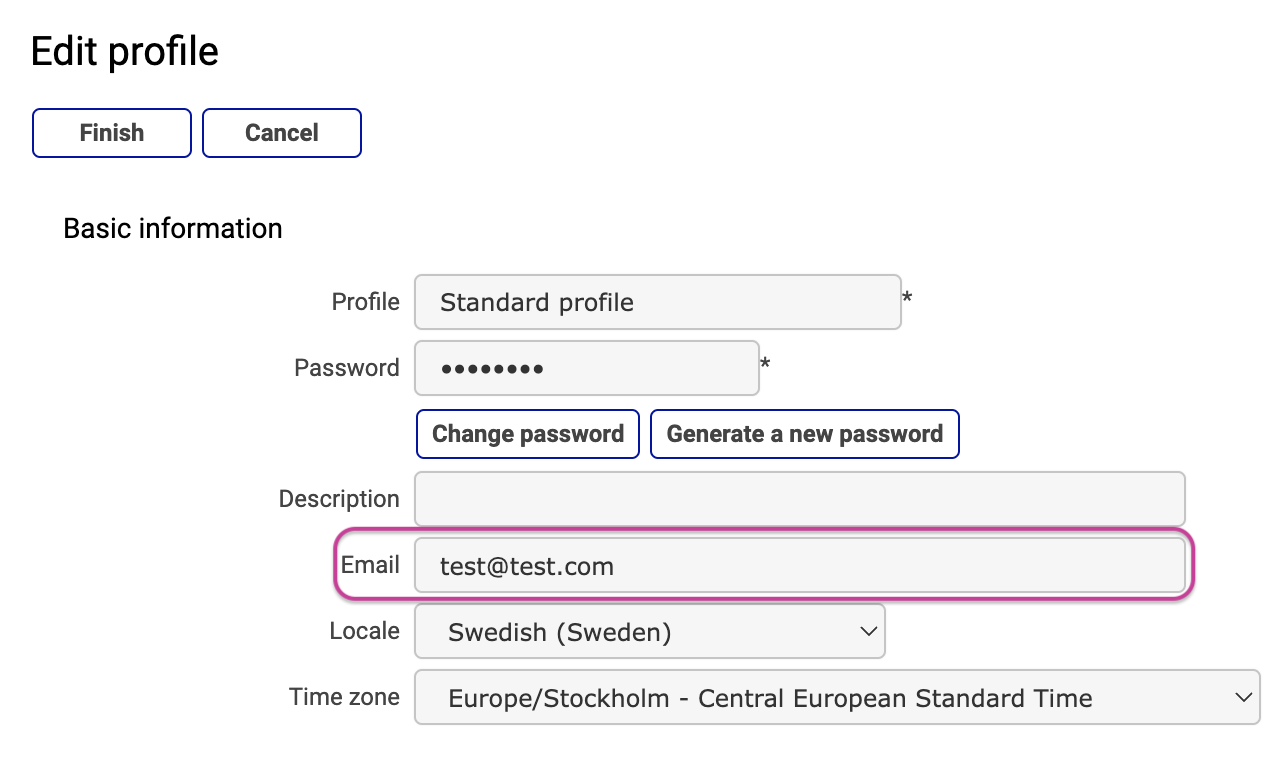
If you want to show, edit or delete a profile, use the search function.