Branded Track and Trace
PREMIUM |
Branded Track and Trace allows your customers to track shipments and get detailed information about them from your branded tracking page, regardless of carrier.
You don't need the carriers’ shipment and parcel numbers since you use your own order number or reference as search parameters.
You brand your tracking page by creating templates. A template can contain, for example, your company logo, an offer or an ad, that will be displayed in the header and/or footer on the tracking page.
After a shipment has been created, that is, has been assigned a shipment and/or parcel number, it's immediately trackable on your tracking page.
Note
Branded Track and Trace works best for carriers and services that offer status and event reporting. Status availability may therefore vary.
Activate Track and Trace
Go to > .
Click .
Caution
Read the disclaimer on the page before activating the service.
Check the Active check box.
You can activate or deactivate the service at any time.
Create a template for Branded Track and Trace
Go to > .
Click .
You can upload two images, one header and one footer, with links to external sites.
Note
The recommended image sizes are 54 x 340 px for the top image and a max width of 750 px for the bottom image. Maximum file size is 100 kB.
When the template is created, a unique template ID is generated that should be used when implementing Branded Track and Trace.
Example: 459cbeb8-6a35-4e6f-a0ee-bb223b6858c6
Click to see what the tracking page looks like.
Example:
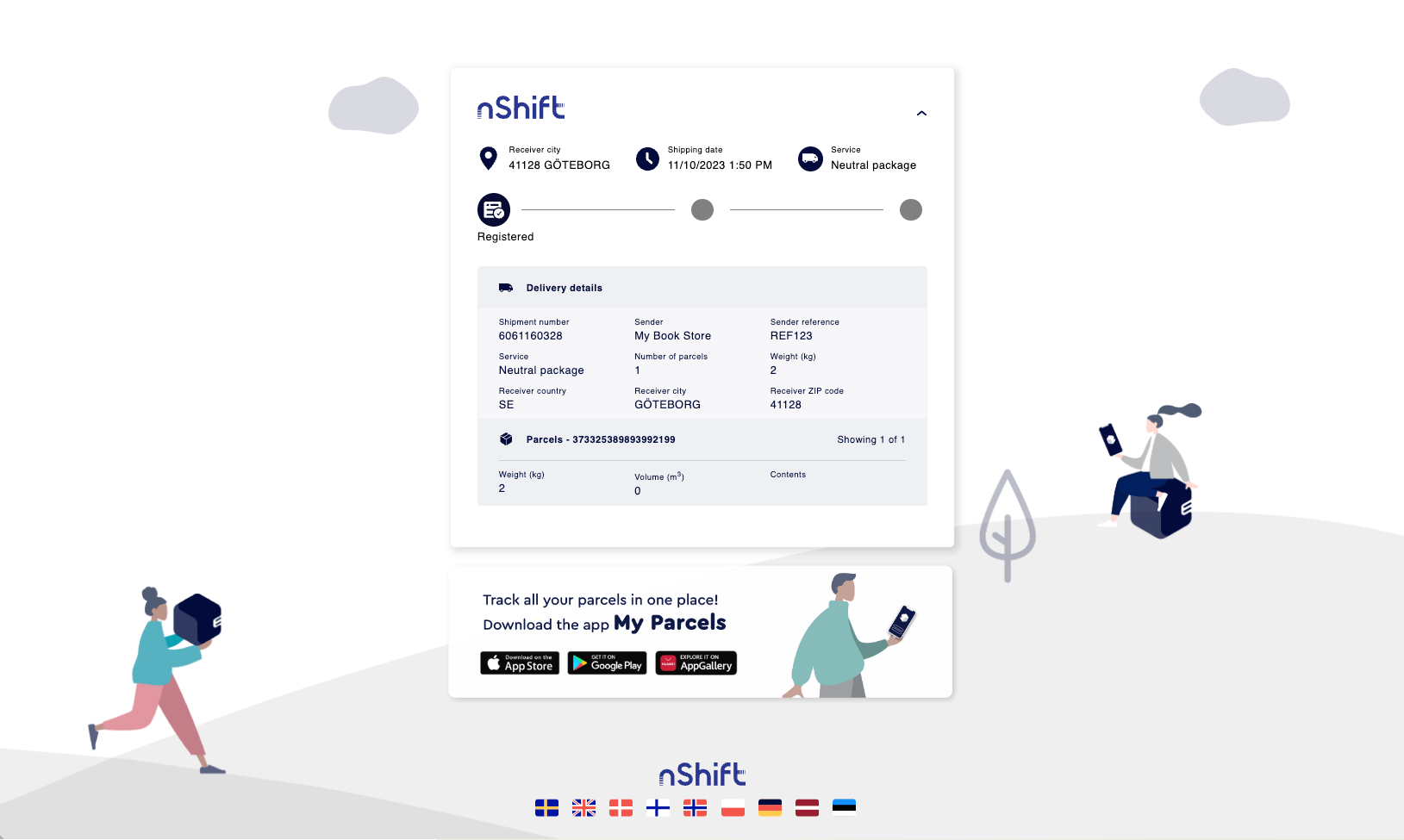
If you want to show, edit or delete a Track and Trace template, use the search function.
Implement Branded Track and Trace
After you've activated Track and Trace and created a branded template, the tracking page is accessed through a URL.
You define language for the Track and Trace page.
You can use either your nShift Delivery user ID or your API key as credentials.
Note
To use an API key you need to activate one of nShift's integration services on your account.
You can use either reference or order number as search parameters.
You can specify if you should display normal or return shipments.
You use a template ID to identify the branded template you want to use.
URL structure
Base URL: https://www.unifaunonline.com/ext.uo.yy.track
Replace yy with language code.
Language | Code |
|---|---|
Danish | da |
English | en |
Estonian | ee |
Finnish | fi |
German | de |
Latvian | lv |
Norwegian | no |
Polish | pl |
Swedish | sv |
Parameters
The following parameters can be used in the URL.
Parameter | Description | Value |
|---|---|---|
key | Your nShift Delivery user ID to identify your account. | For example: 0000000001 |
apiKey | Your API key to identify your account. | For example: JEABXK1VECV7US2O |
reference | Sender reference to identify the shipment. | For example: REF222 |
order | Shipment order number to identify the shipment. | For example: 33333333 |
templateId | Identifies the branded template you want to use. | For example: 5fc6bd56-5b25-445f-b0e5-9748ff43c068 NoteIn case of a typo the parameter is ignored and the shipment will be displayed with nShift standard template. |
return | Determines if normal or return shipments are displayed. | True = Displays only the return shipment False = Displays only the normal shipment NoteIf the parameter is not provided both shipments will be displayed. In case of a typo the parameter is ignored and both shipments will be displayed. |
Example with API key, order number, template ID and normal shipment:
https://www.unifaunonline.com/ext.uo.en.track?apiKey=JEABXK1VECV7US2O&order=33333333&templateId=5fc6bd56-5b25-445f-b0e5-9748ff43c068&return=false
Example with user ID, reference, template ID and return shipment:
https://www.unifaunonline.com/ext.uo.en.track?key=0000000001&reference=REF222&templateId=5fc6bd56-5b25-445f-b0e5-9748ff43c068&return=true