Migrating from Pacsoft Online to nShift Delivery
OrderConnect
Depending on your OrderConnect integration method you must make some changes in your settings.
APIConnect
Log into nShift Delivery.
Go to > .
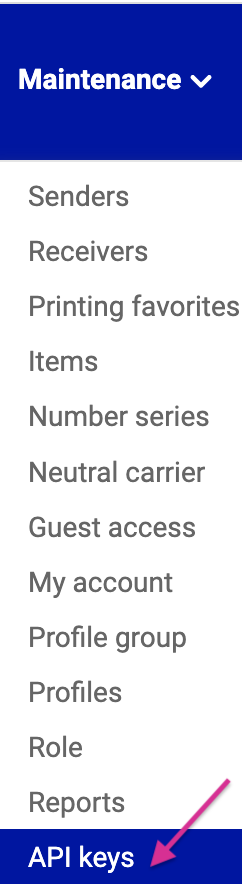
Search for the key and click
 .
.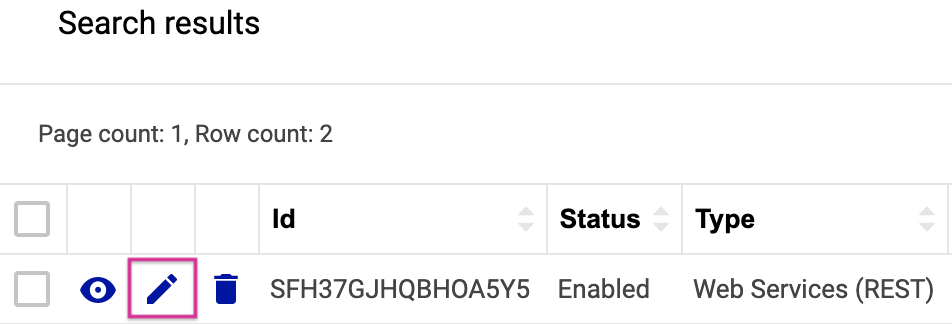
Click .
If it doesn’t work, create a new API key.
OnlineConnect
Open ”Administration of Unifaun OnlineConnect”.

Go to Communication > Account.
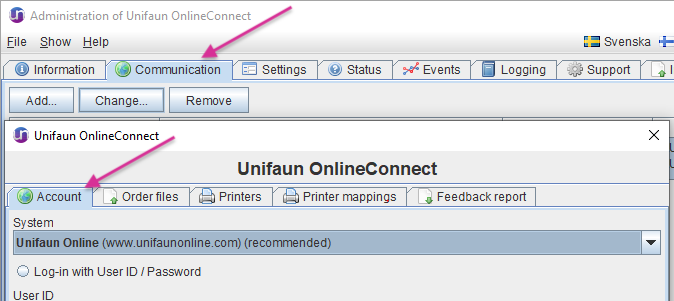
Change System from Pacsoft Online to Unifaun Online.
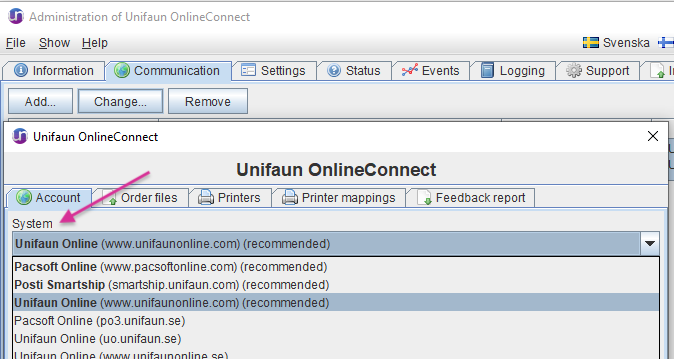
Go to Communication > Printers.
Click Guide – Printer Settings (recommended) and follow the instructions.
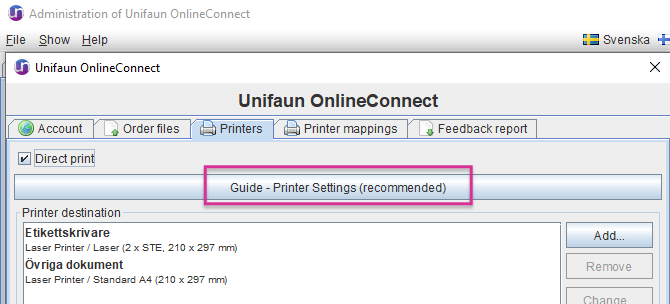
XMLPosting
Change system from Pacsoft Online to nShift Delivery (poss. Unifaun Online) in the plugin you use, since it is the URL from the plugin that decides where the shipment ends up.
https://www.unifaunonline.com/ufoweb/order?session=ufo_dk&user=Userid-or-public-API-key&pin=password-or-secret-API-key&developerid=your-user-id-or-developers-id&type=xml
OnlinePrinter
If you use OnlinePrinter you must make some changes in your settings.
Log into nShift Delivery.
Go to > .
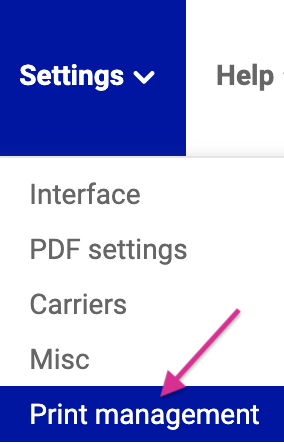
Click and follow the instructions to adjust to the label format you used before.
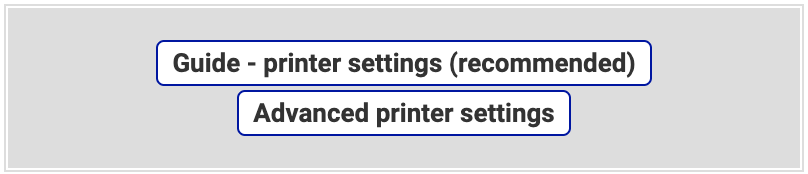
PDF settings
If you print to PDF you must make some changes in your settings.
Log into nShift Delivery.
Go to Settings > PDF Settings
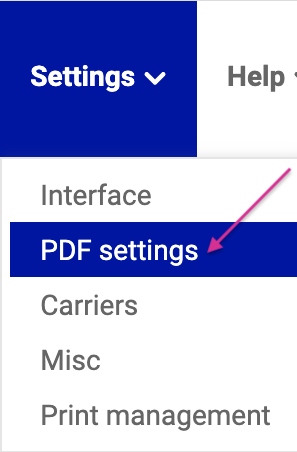
Click .
Select Click to specify value