Unifaun Track & Trace
PLUS
Track and Trace allows your customers to track shipments and get detailed information about them, regardless of carrier. You don't need the carriers’ shipment and parcel numbers since you use your own order number or reference as search parameters.
After a shipment is created, i.e. is assigned a shipment and/or parcel number, it is immediately trackable through the Track and Trace page.
You can also brand your tracking page by adding your logo or other types of messages that you want to display on the tracking page.
Viktigt
Track and Trace works best for carriers and transport services that offer status and event reporting. Status availability may therefore vary.
Activate Track and Trace
Go to > .
Click .
Read the disclaimer before activating the service.
Check the Active check box.
You can activate or deactivate the service at any time.
Create a template for Branded Track and Trace
PLUS ADDON
Go to > .
Click .
You can upload two images, one header and one footer. The recommended image size is 930 x 150 pixels. Maximum file size is 100 kB.
When the template is created, a unique template ID is generated that should be used when implementing branded Track and Trace.
Example: 459cbeb8-6a35-4e6f-a0ee-bb223b6858c6
Click to see what the tracking page looks like.
Example:
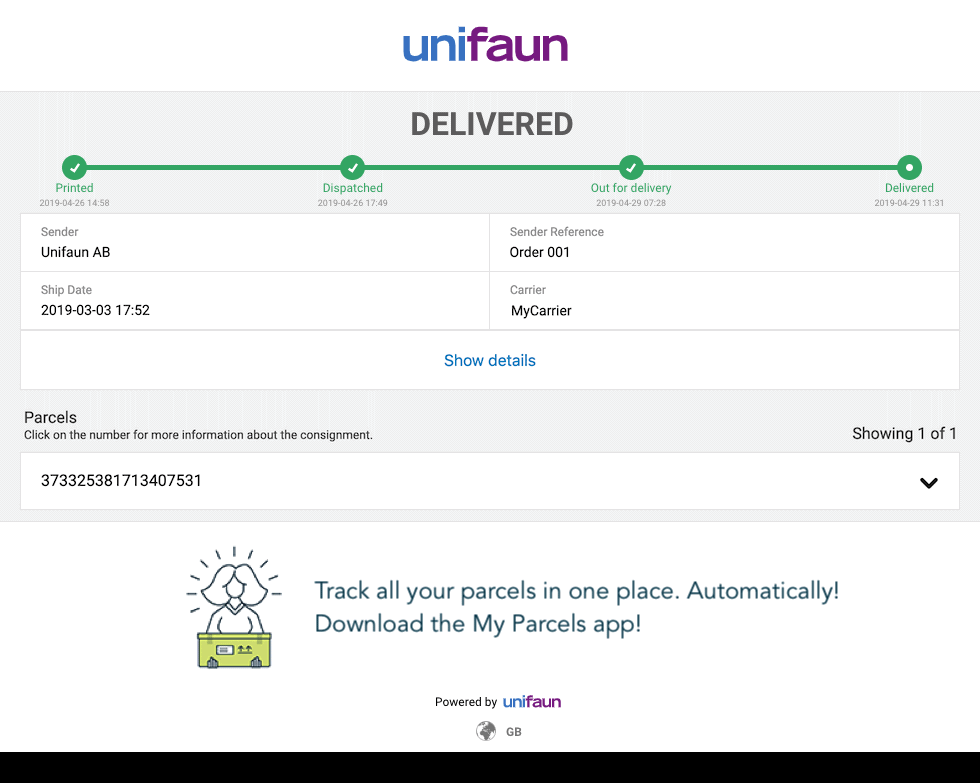
If you want to show, edit or delete a Track and Trace template, use the search function.
Implement Track and Trace
After activation, Track and Trace is accessed through a URL.
You can either use Unifaun Online user ID or an API key Id as credentials.
Viktigt
To use an API key you need to activate one of Unifaun's integration services on your account.
You can either use order number or reference as search parameters.
Example:
API key Id and order number
https://www.unifaunonline.com/ext.uo.xx.yy.track?apiKey=<API key Id>&order=<your order number>
User ID and reference:
https://www.unifaunonline.com/ext.uo.xx.yy.track?key=<user login>&reference=<your reference>
Replace <user login> with your Unifaun Online user ID.
Replace <your reference> with the reference data for the shipment.
Replace <API key Id> with your Unifaun API key Id.
Replace <your order number> with the order number for the consignment.
Replace xx with region code.
Region
Code
Denmark
dk
Finland
fi
Norway
no
Sweden
se
Replace yy with language.
Language
Code
Danish
dk
English
gb
Finnish
fi
Norwegian
no
Swedish
se
Add the Branded Track and Trace template ID to the URL by replacing <your template id> with your unique Branded Track and Trace template ID.
Example:
API key ID, order number and template ID:
https://www.unifaunonline.com/ext.uo.xx.yy.track?apiKey=<API key Id>&order=<your order number>&templateId=<your template id>
User ID, reference and template ID:
https://www.unifaunonline.com/ext.uo.xx.yy.track?key=<user login>&reference=<your reference>&templateId=<your template id>